Using Later to schedule your Instagram posts can help share post consistently. A consistent posting schedule, visual identity and message help parents recognize your center in their social media feeds. This is especially important on Instagram, where high-quality photos and graphics steal the show.
Before you can schedule Instagram posts on Later, you’ll need to create a Later account for your Instagram profile by following these steps. When you’re ready to schedule content, start here:
Step 1: Go to https://app.later.com/ and sign in using your Instagram account or the email and password you created when you signed up for Later.
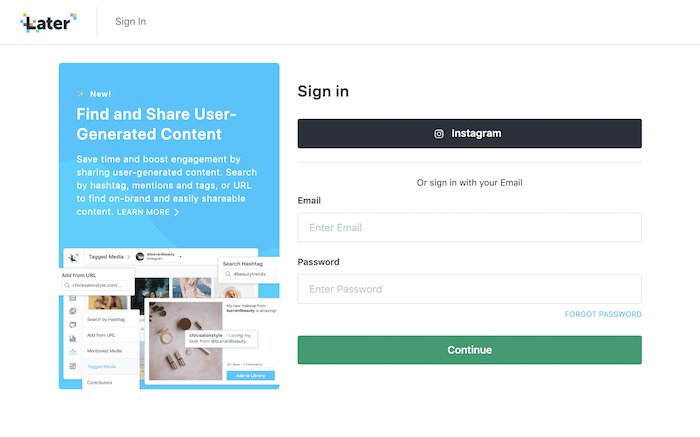
Step 2: Use the Upload Media button to the left of the calendar to add images from your computer to your Later account. You can also add images from your Dropbox or Google Drive using the icons to the left of the Upload Media button.
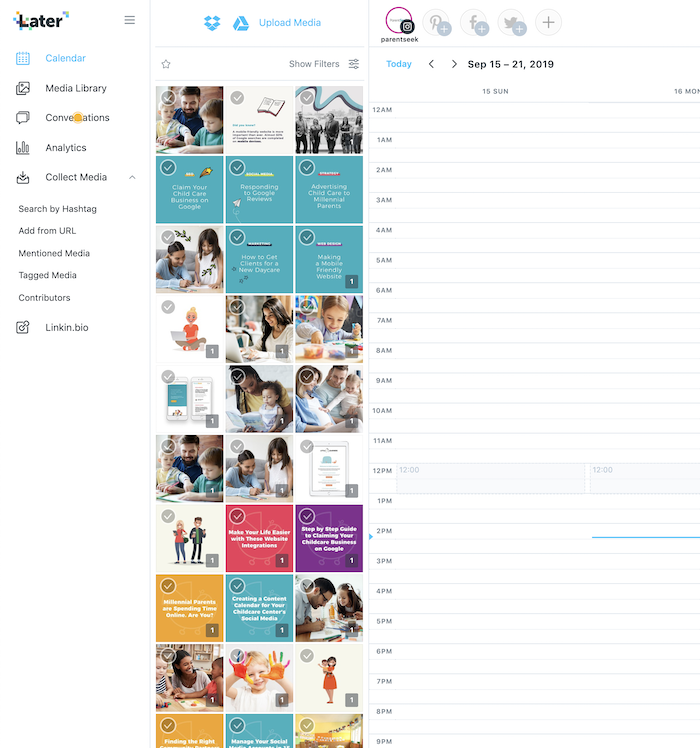
Tip: Create your imagery with one of these free social media graphics tools!
Step 3: Drag the image you want to schedule to the date and time you want it to publish on Instagram.
Tip: The default calendar displays one week at a time. To see a month-long calendar, select Month in the upper right-hand corner (right under Upgrade Plan).
Step 4: Add the post caption and hashtags using the box that pops up. If you’re automatically publishing your posts (learn how here), you can also tag other Instagram users in your photos and add a location. Double-check the date and time are correct before hitting save.
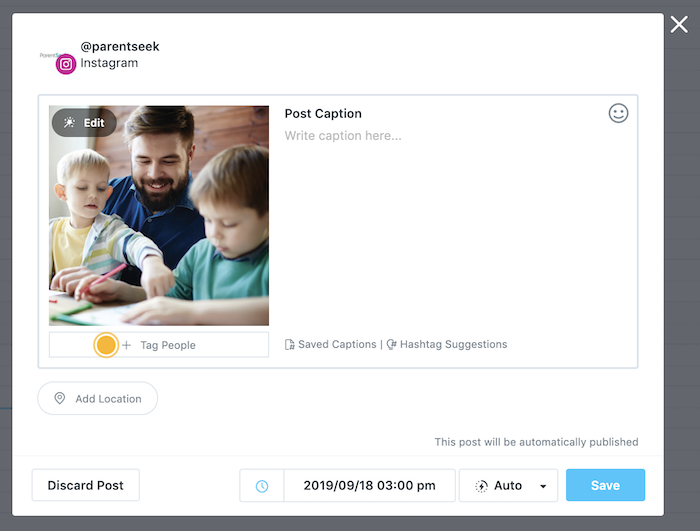
Step 5: Continue scheduling images. We like to pre-plan a month’s worth of posts at a time!
Step 6: Click Preview in the upper right-hand corner to see how your scheduled posts will look on your Instagram account after they’re published. Drag individual posts to reorder them, if necessary.
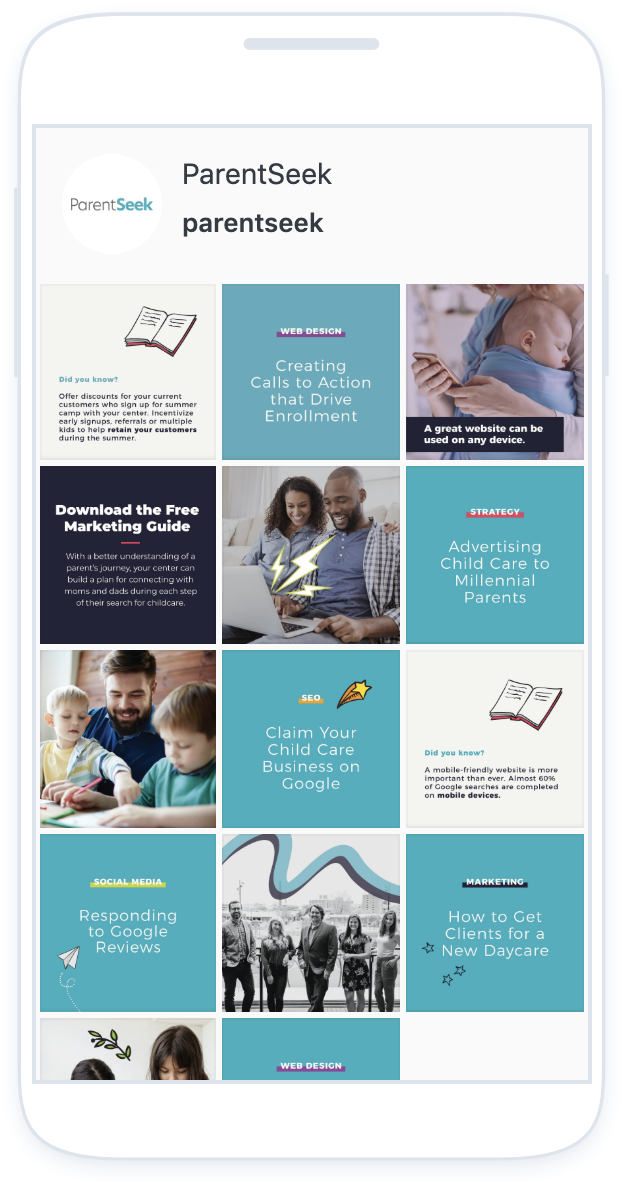
Step 7: If you opted not to automatically publish your images to Instagram, you’ll receive a push notification on your phone from the Later app when it’s time to publish your post. Tap on the notification and follow Later’s instructions to share you post!
