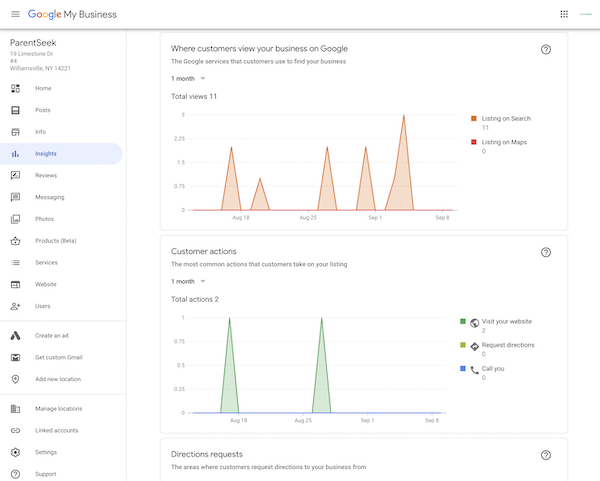As small businesses with a local customer base, local SEO is important for child care centers. One of the easiest ways to take up a lot of space within search results is making sure your center’s information is accurate in Google’s business database. This is the information Google displays in search results and Google Maps, so you want it to be correct. Claiming your business on Google is an easy, free SEO tactic you can complete in no time at all!
Step 1: Create a Google My Business Listing
- Go to google.com/business.
- Sign in to your Google Account, or create one. Sign in with your child care business email domain since this will be its account.
- Click Add your business to Google.
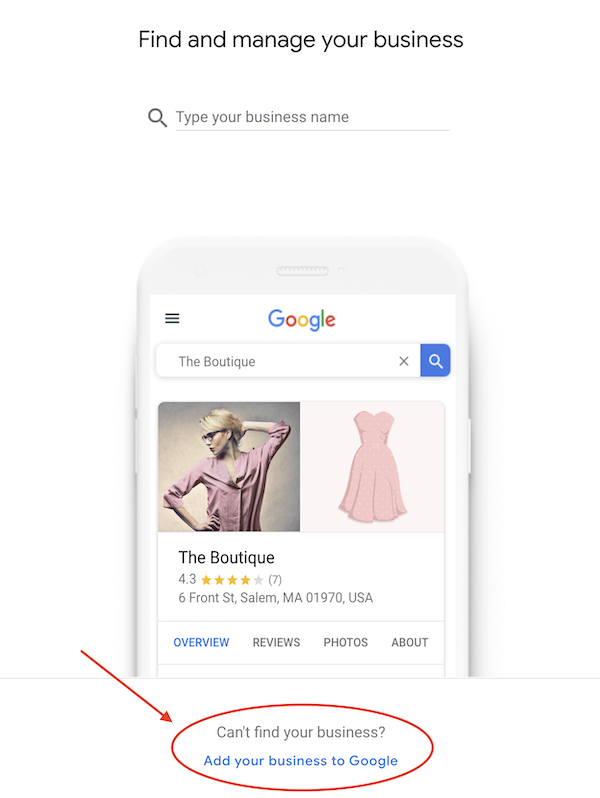
- Enter the name of your center. Click Next.
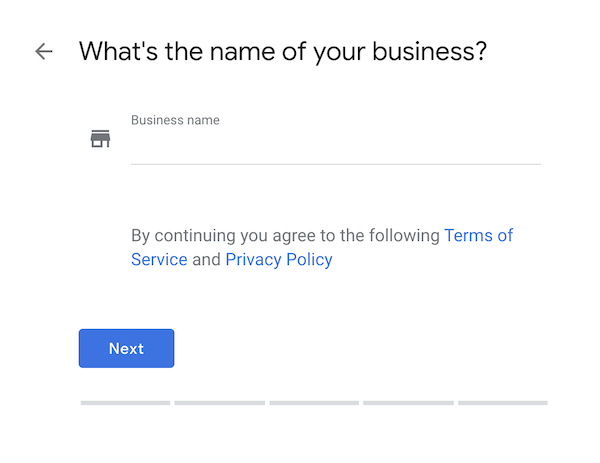
- Search and select “daycare center” in the business category to tell Google what specific customers should see your Google My Business. Click Next.
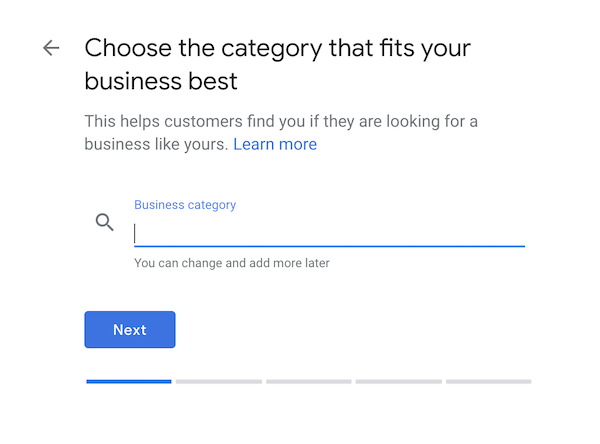
- Choose Yes to allow your business location to appear on Google Maps for parents to navigate to your center using their smartphone.
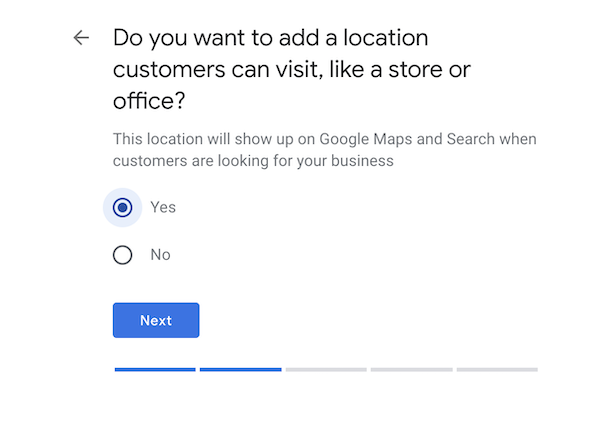
- Enter your center’s business address to allow parents to find you easily when they search for you online. Click Next.
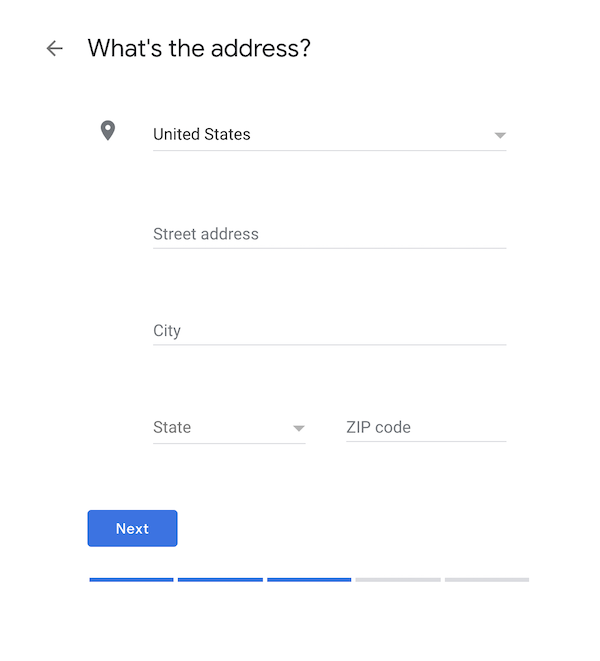
- Enter your phone number and website URL to let parents know how they can get in touch with you.
- Verify your Google My Business account.
Having the correct name, phone number and physical address on your Google listing is incredibly important. According to BrightLocal, “80% of consumers lose trust in local businesses if they see incorrect or inconsistent contact details or business names online.”
Even details like your business category should be as accurate as possible because this helps Google determine which searchers to show your information to. While you’re at it, check your listings on other directories like Yelp and Care.com. Consistent data is helpful not only for new parents but may also be rewarded within Google’s algorithm.
Step 2: Verify Your Google Business Listing
After you update your business information, Google will ask you to verify that you are the owner of the business you’re trying to claim. Follow these steps to verify your listing:
- Review your business information to make sure everything is accurate. Once your information is correct, click Mail in the top left corner of the page.
- Enter the name of the person the verification postcard should be mailed to. The envelope will be sent to the business address you provided.
- Click Send postcard.
- Wait a few weeks for your postcard from Google.
- Once you receive your verification postcard, return to google.com/business.
- Sign in and click Verify Now.
- Enter the five-digit verification code on your postcard in the code field.
Step 3: Add Posts and Photos of Your Daycare
Add updates, child care blog posts, upcoming events at your center and any new offers parents may like to know about in the Posts section. Fill out your Google listing while informing users of happenings at your center.
Complete your Google local business listing with high-quality photos of your center, employees, building and other details parents want to know about. These photos should be at least 720×720 pixels to make a good impression.
Step 4: Manage Your Center’s Listing
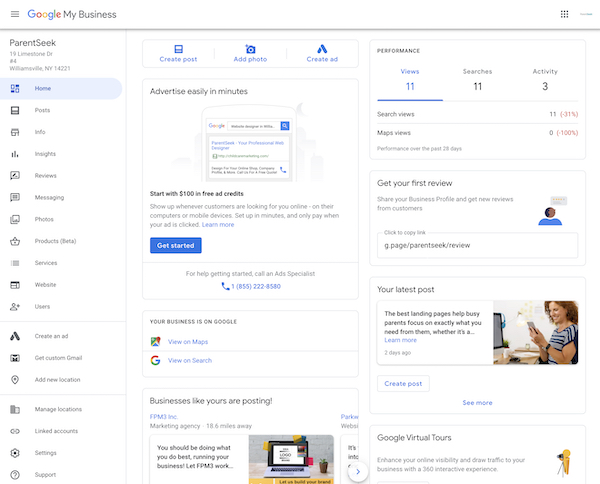 Your Google My Business account is much more “set it and forget it” than social media profiles. However, we encourage you to check in on a regular basis for two reasons:
Your Google My Business account is much more “set it and forget it” than social media profiles. However, we encourage you to check in on a regular basis for two reasons:
- Make sure no one has changed your business details using the “suggest an edit” button. Anyone can use this button to suggest changes to Google about your listing. Sometimes that’s a good thing, especially for listings that aren’t updated by the business owner. If your information is up to date, you don’t want someone editing it to be wrong!
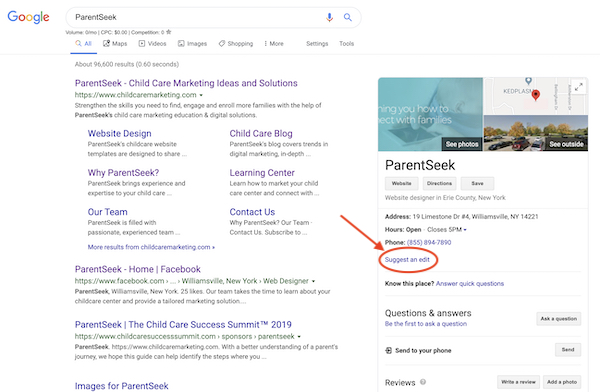
- Respond to your child care center’s reviews, whether positive or negative. Parents doing research into child care options are very interested in what other families have to say about your center. How you respond says a lot about how you run your business too. If necessary, you can dispute reviews that aren’t in line with Google’s policies.
Step 5: Peak at the Data Google Collects
When you claim your business on Google, you gain access to a lot of data. You can see the number of people who clicked on your website or called your daycare from the Google listing. You’ll also see how many searchers looked at directions to your business and viewed photos of your center.