After creating a Pinterest business account for your center, it’s time to start pinning! There are two ways to add pins to your account:
- Repin games, songs, crafts and recipes from other Pinterest users.
- Pin content from your own website to Pinterest.
Repinning other users’ great ideas will help you build your Pinterest profile. However, it’s pins that link to your own website that are most beneficial to your center. Optimizing your pins helps them show up in more searches on Pinterest. That means more people see (and click on) your pins!
Step 1: Update your photo, user name, display name, about section and location by clicking on “Settings” in the top right-hand corner. Click “Done” to save your changes.
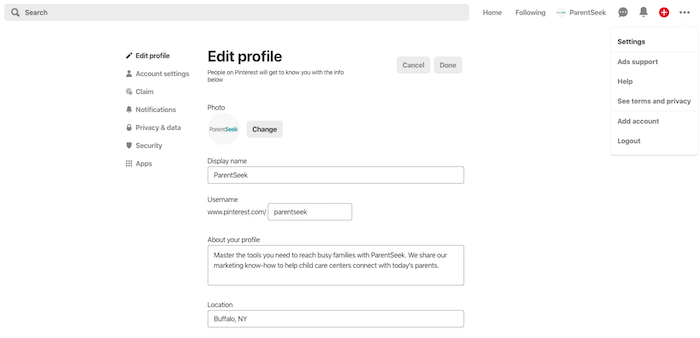
Step 2: Select “Claim” from the menu to the left. Enter your website’s domain and click “Claim.” A box will pop up with two claim options. Select “Add HTML tag.” If you use WordPress with Yoast SEO, all you have to do is copy and paste the snippet of code into the plugin! You can link your Instagram and YouTube accounts here too.
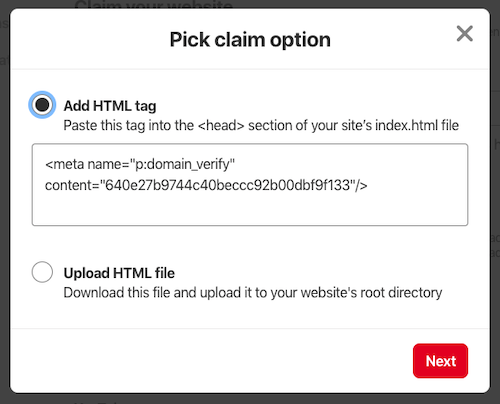
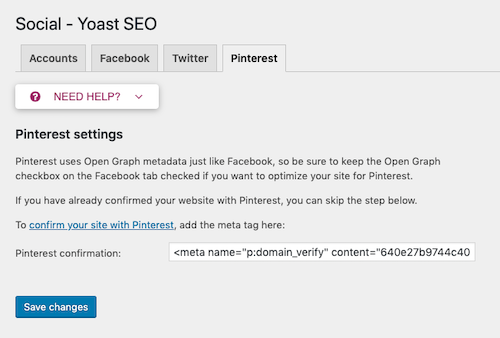
Step 3: Select “Privacy & data” from the menu to the left. Make sure your profile is visible to search engines. The box should not be checked. Click “Done” to save your changes.
Tip: One of Pinterest’s best features is that pins with lots of engagement on the platform can also rank well in Google’s search results.
Step 4: Create a board for each of the topics you want to pin about. Do this by visiting your profile and navigating to the “Boards” tab. Click the red plus icon to create a board. Click “Create.”
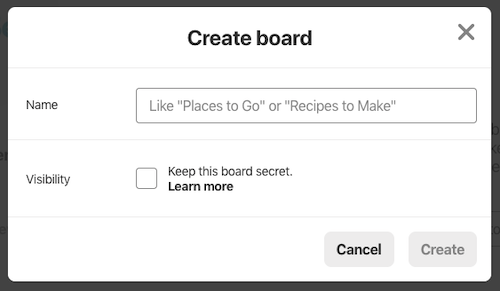
Step 5: Pinterest automatically sends you to your new board’s page. Click on the pencil icon above the board’s title to edit your board’s description and category, as well as add any collaborators you’d like to contribute to the board.
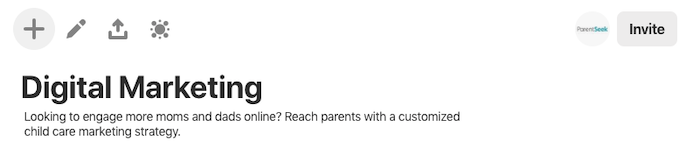
Step 6: Upload a new pin by clicking on the plus icon (next to the pencil icon). Use professional, on brand imagery that fits Pinterest’s best practices. Add a title, description and the link you want searchers to end up at.
Think about what searchers are looking for when writing your description. Include phrases they might search with. Include a few relevant hashtags to give your pin a greater potential audience. Then, hit “Publish.”
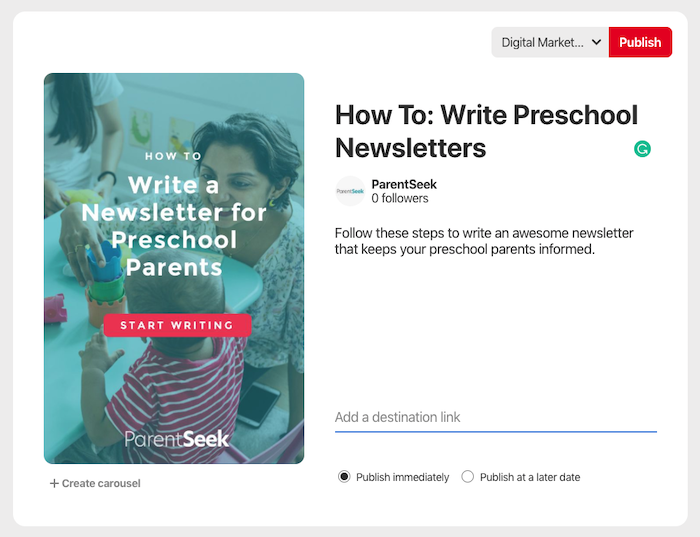
Tip: Use a graphic design tool with Pinterest templates for pins that look professional. In this example, we used Easil’s Pinterest Short template.
Step 7: Pin consistently. This helps Pinterest understand that your website and account are high-quality resources for child care information. One way to pin on a regular basis is to pin multiple images for each of your blog posts. Talk about a different part of your post in each pin so the article appears in more searches!
