When you scroll through your Facebook feed, you probably see more photos than any other type of post. Images are right at home on Twitter and LinkedIn too. Instagram and Pinterest only have visual content!
Social media was designed to connect people, like friends and family members. To help your center’s page reach more people, you want to behave like a real person on social media, not a company. This means that your center should be sharing photos and graphics too. Sharing pictures of your center’s adorable classes and beloved teachers is definitely a good start. Parents and grandparents will love seeing their kids playing and learning. They may even share your posts!
However, it’s not always possible to share a photo that matches the message you’re trying to communicate. Privacy can also be a huge concern for some parents. That’s where pre-designed templates come in really handy. There are lots of free websites that offer colorful, informational templates for social media.
Did you know that each social media platform recommends a different image size? One of the best things about using one of these online tools is that the designs are pre-sized to make sure they display correctly on each of your profiles.
1. Canva
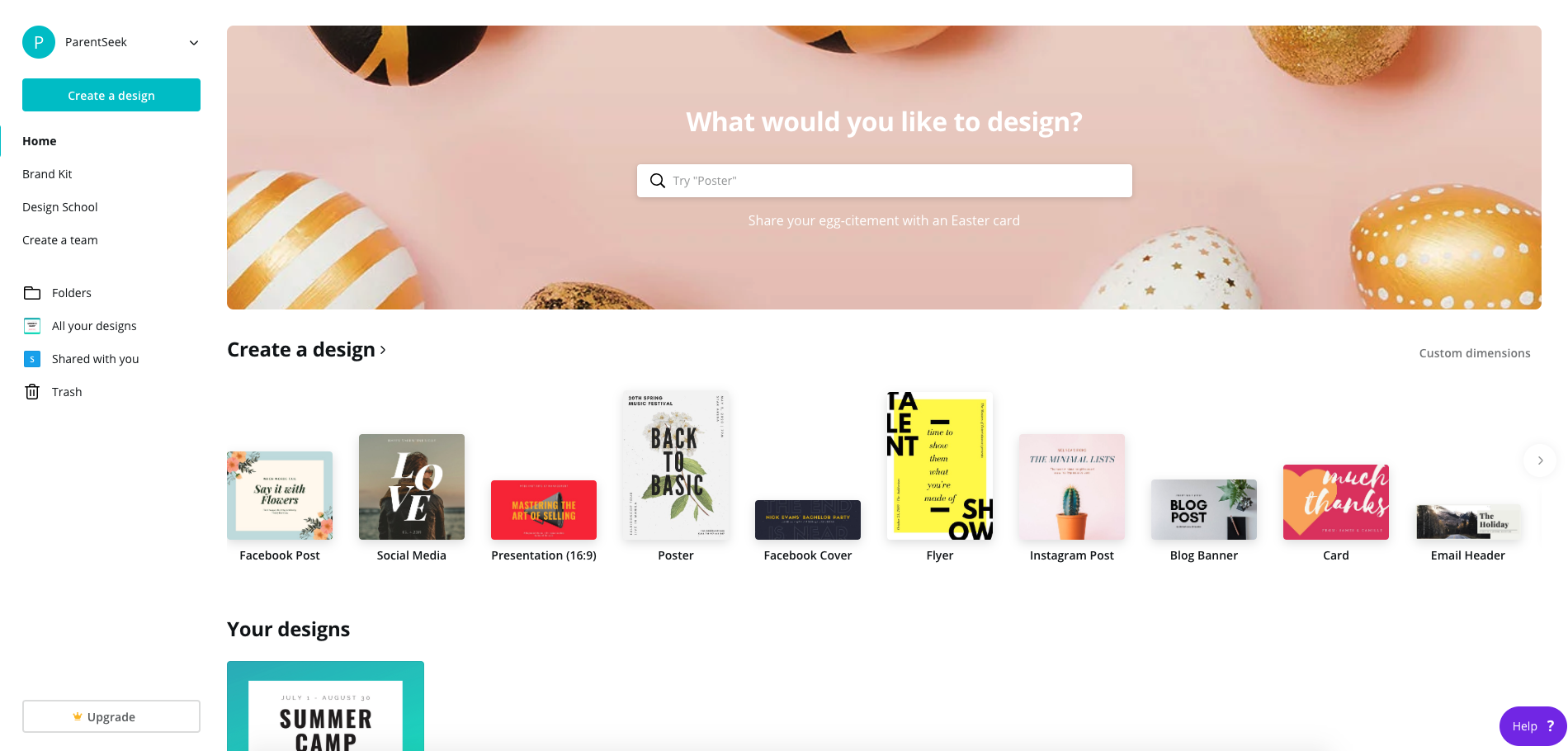
You can change colors, fonts and backgrounds in the free version of Canva. Drag and drop your photos or Canva’s included images into templates. You can also upgrade for more features, including more designs and the ability to resize your graphics for different social media. We think Canva is the easiest platform to use on this list, but it’s also more limited than other options.

We designed this Facebook post in Canva using one of the pre-designed templates. The biggest change we made was swapping out the patterned background for a simple gradient.
To learn how to use Canva for your center, check out our step-by-step guide!
2. Crello
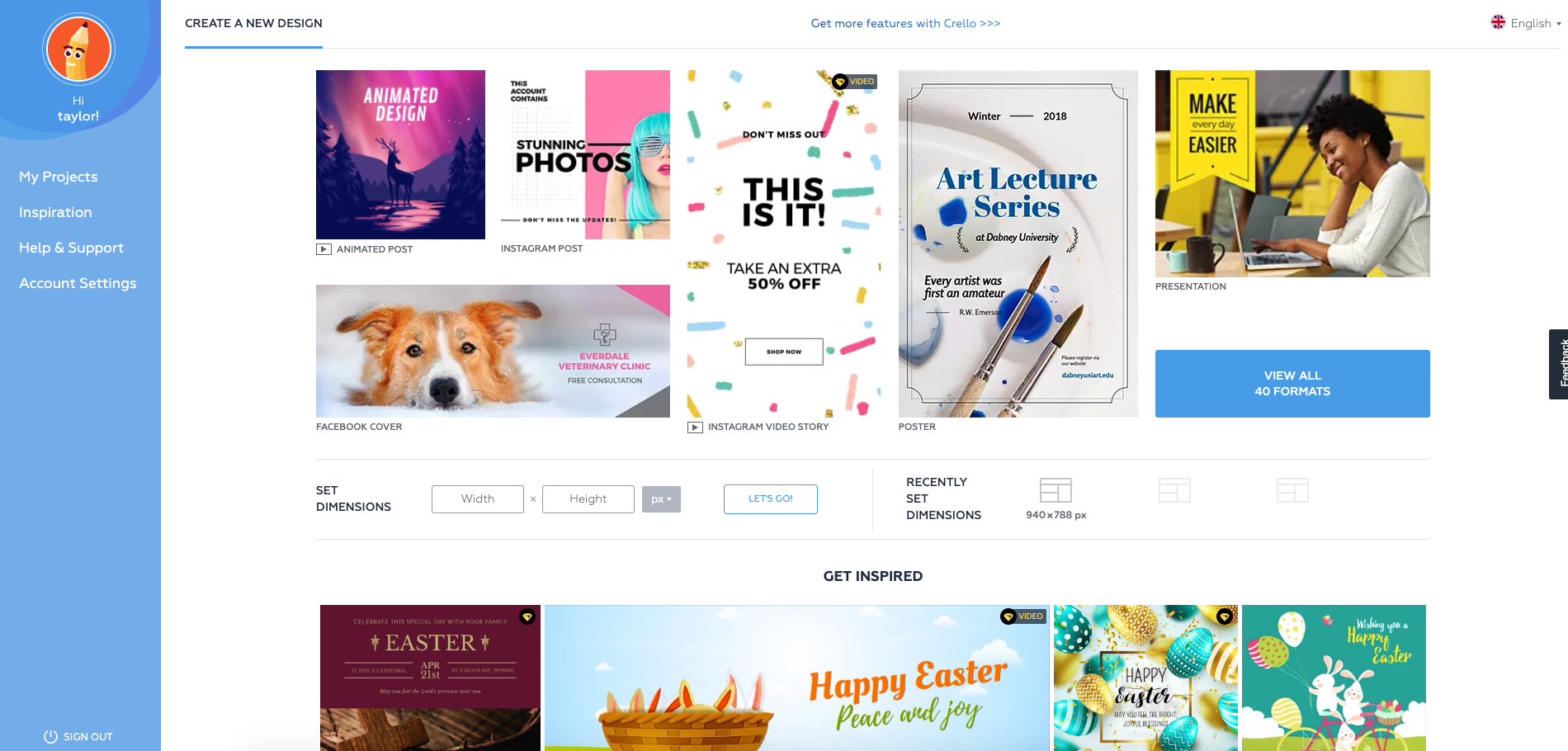
Crello includes more template and font options in the free version than Canva. You can also resize images without upgrading and there are a bunch of photo editing tools included. More features could help your posts stand out. However, they also make this tool feel more complicated.

To create this Facebook post using Crello, we changed the background photo and added two additional text boxes.
To learn how to use Crello for your center, check out our step-by-step guide!
3. Easil
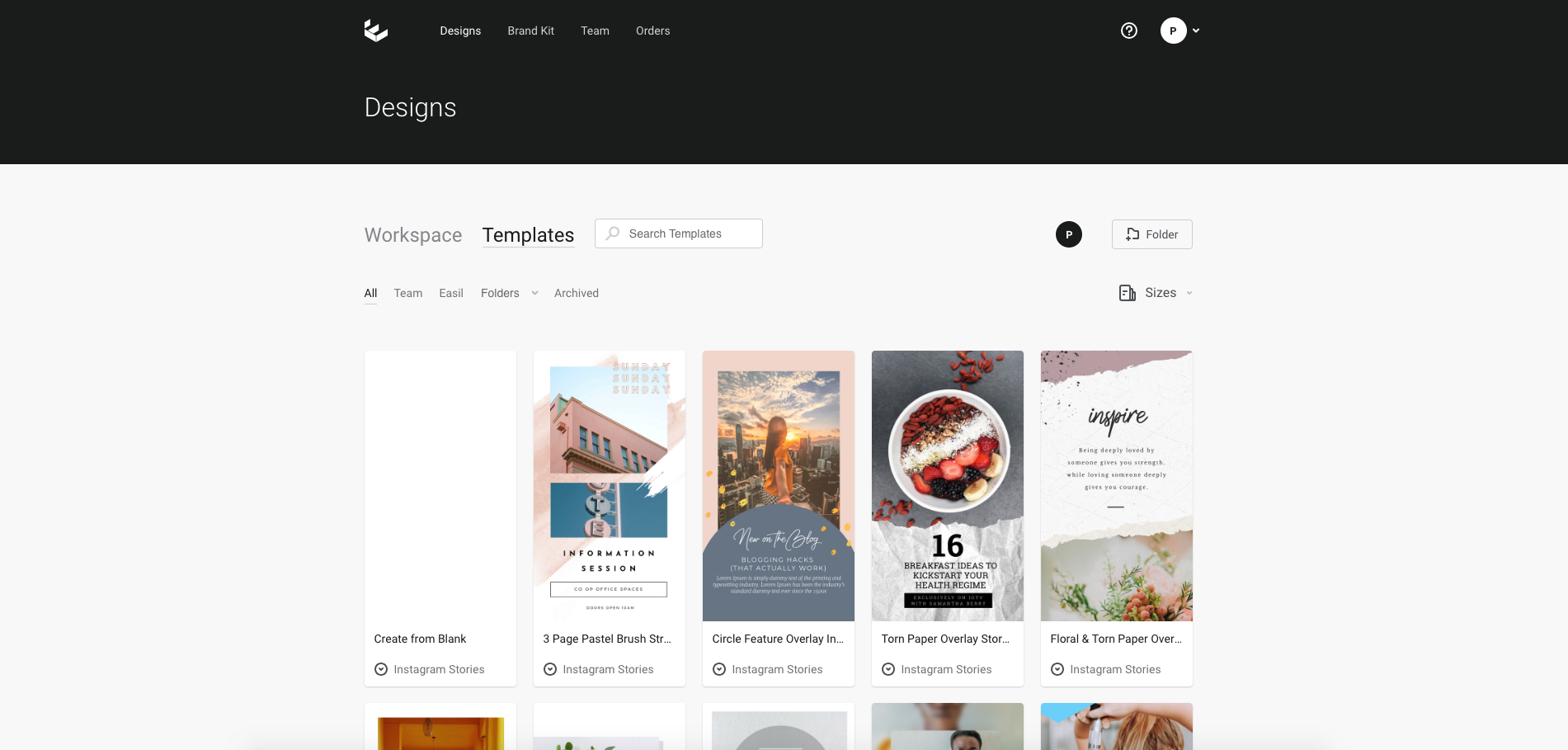
Clean, modern templates and pretty stock photos make Easil stand out from other tools. Upgrade to create a folder with all of your favorite elements for quick, on brand designs. You can upload your own fonts, download animated GIFs, merge designs and more.

Easil’s pre-designed social media templates are more complicated than other tools. We think they look great, but they may be more than your center is looking for.
To learn how to use Easil for your center, check out our step-by-step guide!
4. Snappa
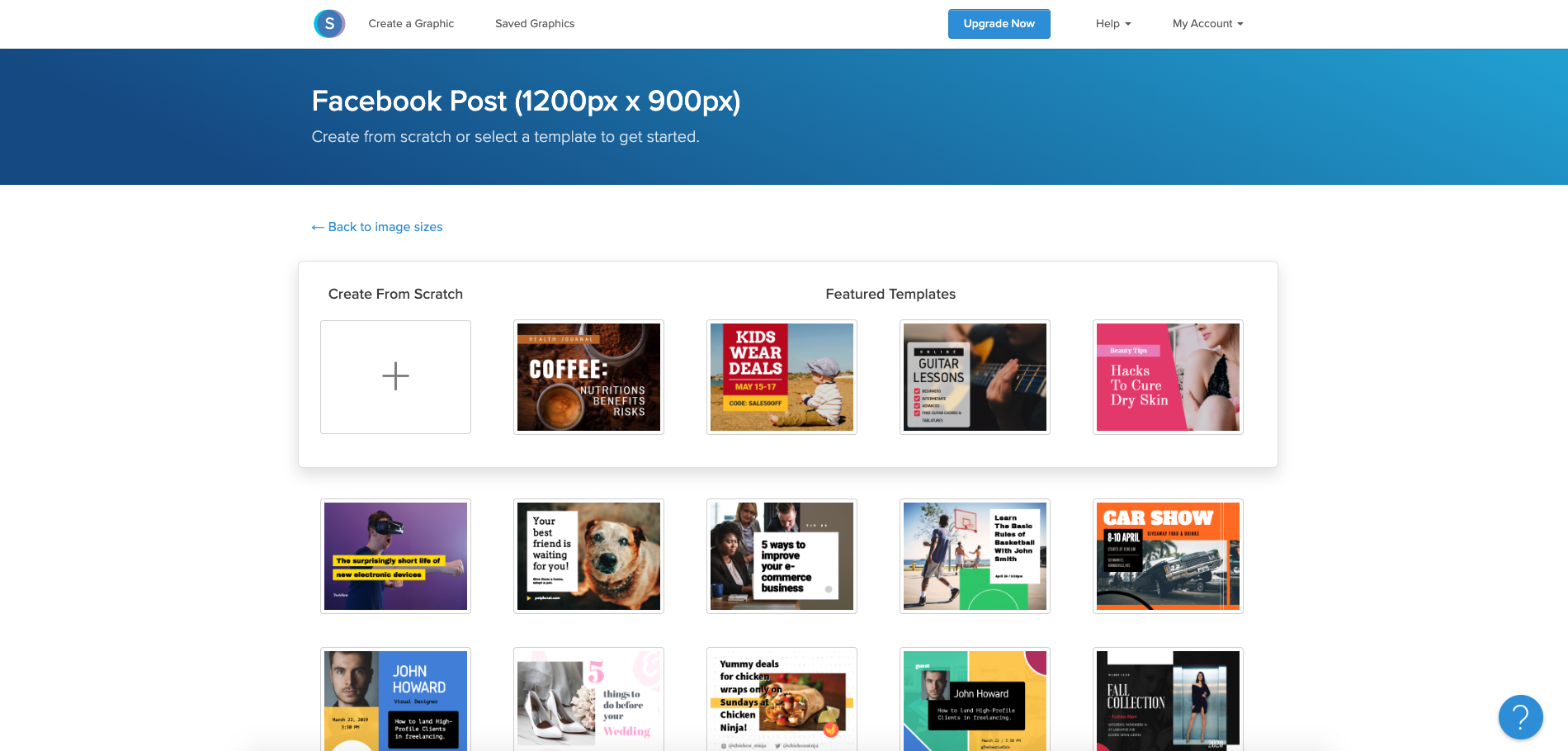
The templates Snappa offers are filled with bold backgrounds and big fonts. If this imagery works for your center’s brand, Snappa could be the tool for you. The free version is fairly limited, with only 5 downloads per month. If you get stuck, there are video tutorials to help you out.

Snappa’s post templates are simple and easy to use. However, only being able to download 5 images a month is limiting.
To learn how to use Snappa for your center, check out our step-by-step guide!
