Designing creative social media posts for your center’s Instagram and Facebook can be time-consuming. Crello makes it easier to create graphics that stand out. Lots of templates and font options make it possible to design posts that fit your child care business’ visual brand perfectly.
To start using Crello, follow these directions:
Step 1: To start using Crello, create an account by going to https://crello.com/home/. You can sign up using your Facebook account, Google account or an email address.
Step 2: Scroll through the home page to find the type of post you want to create. You can also use the search bar at the top. Click on the template that fits the type of graphic you want to create.
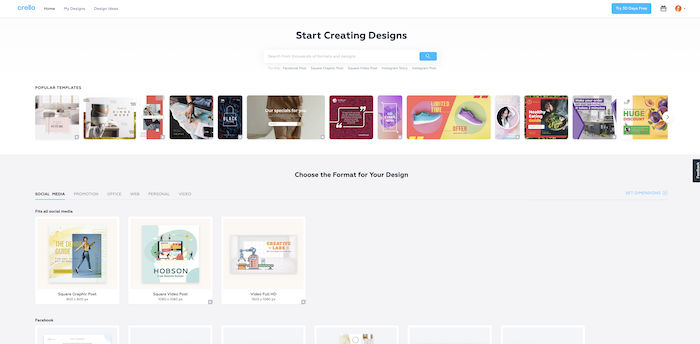
Step 3: Choose a template from the left hand side of the screen. There are lots of free options to choose from. You can also upgrade your account for more templates.
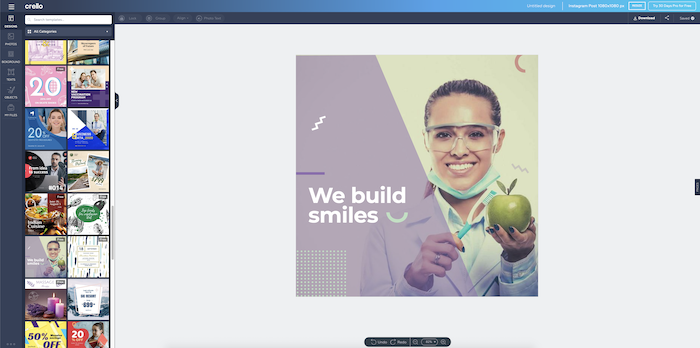
Tip: Choose a template that fits your center’s visual brand.
Step 4: Edit the template’s colors, fonts, text and images by clicking on the element you want to change.
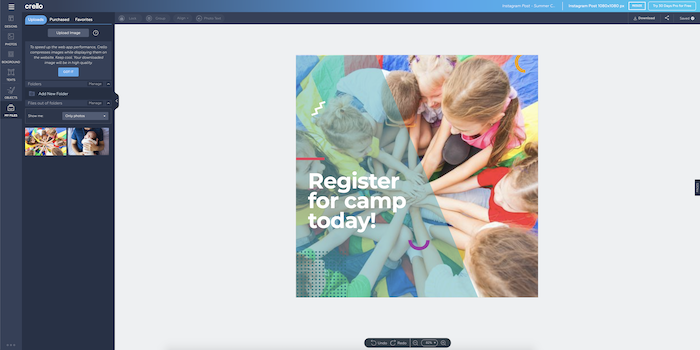
Step 5: When you’re happy with your design, download it by clicking the Download button in the upper right hand corner. We suggest downloading your image as a JPG or PNG.
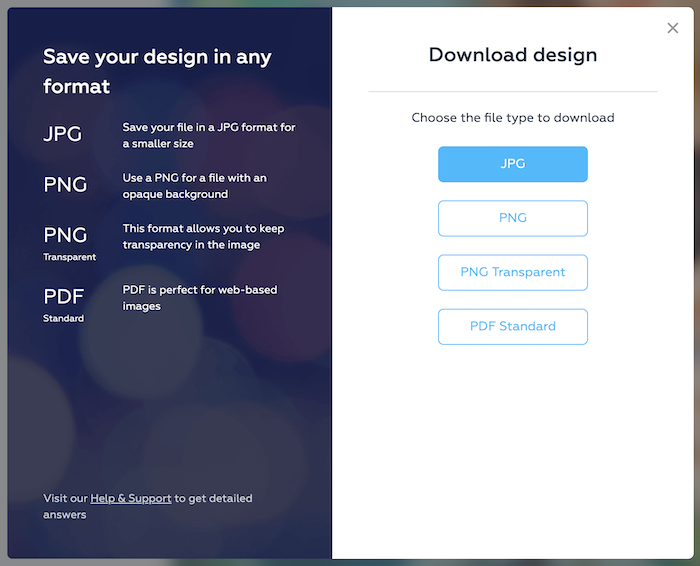
Your final image will be in your computer’s download folder. Now, you can share it on Instagram, Facebook, or another social profile!

